App Details
When you first create an app, you can complete the 'App Details' screen.
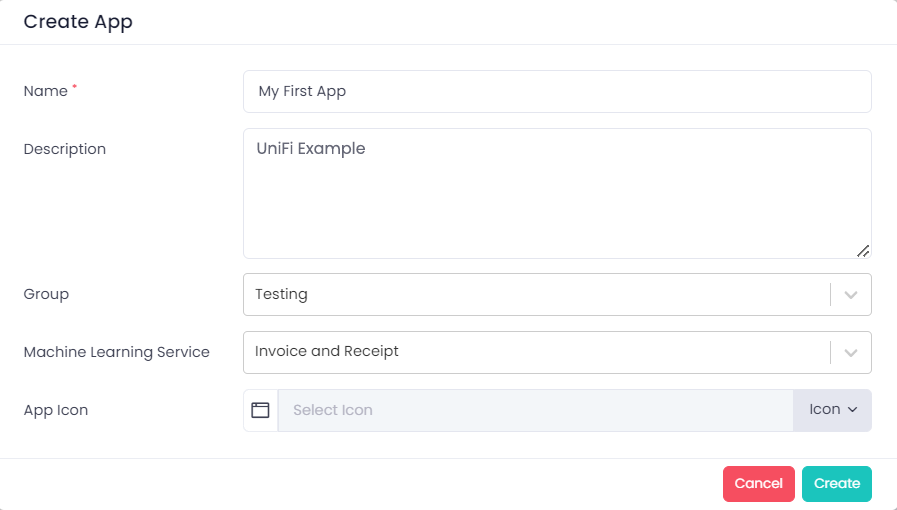
- The App Name field is what the users will see on the left side menu, and is mandatory.
- The Description is simply an area where you can enter further descriptive text.
- The 'Group' defines which folder it will appear in on the left side menu.
- The 'Machine Learning Service' used for text detection and optical character recognition (OCR).
- The 'Quick Launch - App' option determines if it can appear on users home screen as described below.
New groups can be created from the 'App Groups' option at the top of the main screen.
Machine Learning for text detection and OCR
UniFi has built-in OCR with machine learning capabilities. This enables you to extract data from electronic or scanned documents and populate the fields in your app automatically. The services available within UniFi by default are:
-
Invoice and Receipt - A service optimised for data typically found on a purchase invoice or receipt document. This can work with printed or handwritten invoices/receipts.
-
Identity - Used to recognise data from identity documents such as passports or driving licences.
-
Form data - This is used for more generic data that does not conform to either of the two other services.
-
Table data - This is also for more generic data but optimised to work best with tabular data formats.
Select which of these you want to be able to use - you can use more than one but that may increase the time taken to process documents.
ChatGPT From OpenAI
UniFi also supports the 'OpenAI' machine learning provider, made popular with the ChatGPT conversational AI software. This can yield better results, particularly for some types of documents not included in the first two categories above as it is able to better recognise the type of document before trying to analyse the individual field contents. To use this select 'OpenAI' as the machine learning provider, you must also select a machine learning services but this can be overridden at the individual field level by selecting a 'custom' AI option.
If you have set a machine learning service here you should also then set an AI service when adding individual fields to a form. This will enable the service to best understand the type of data that should go here. Machine learning services require a bot licence to be created first, you will receive a warning message if this is not present.
Quick Launch
If the 'Quick Launch - App' option is switched on then users will see an icon to launch this app on their main task screen. This will apply to all users authorised to use the app, however users can individually chose to remove it from here by using the 'Chose Quick Launch Apps' option from the home screen.
These settings can be edited later using the 'Update App Information' option available from the '...' menu options when the published app is selected.