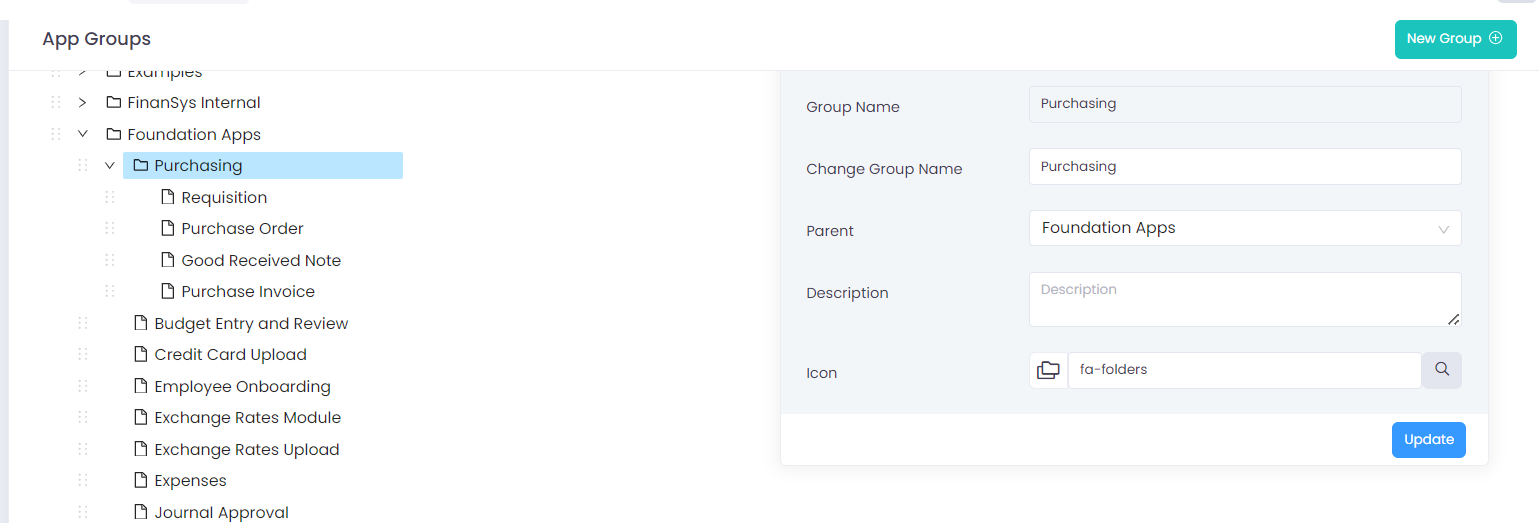App Groups
When we create an app we assign it a group. New groups can be created and existing ones amended via the 'App Groups' option at the top of the screen. Here we can also amend the way the apps are presented to users on the left hand menu by editing the display order and grouping them into sub-groups.
To create a new group, click the 'New Group' option near the top right of the screen and give your group a name. You can also select an icon and give it an optional description. If you give your group a 'Parent' then it will sit within that group on the left hand menu. Once created apps can be re-ordered from here and assigned to logical groups and sub-groups by dragging and dropping them as required from the list on the left of this screen. The example below shows an app group created called 'Purchasing'. This has been given a parent of 'Foundation Apps'. On the left hand side the relevant apps have been dragged into this 'child' folder, this is the structure that users will see on the left hand menu when using UniFi.