Excel Add-in Overview
Many of the screens in UniFi have an option to download data to Excel, usually from a button near the top right of the screen or dashboard widget. However, there is also an Excel add-in which gives users the ability to upload and download various data types including app transaction and reference data. This operates as an add-in to your desktop edition of Microsoft Excel.
Installing the Add-in
The add-in can be installed by clicking here and selecting 'Open'.

Using the Microsoft Edge web browser will give you the most straightforward installation experience, if you prefer another browser you can switch back to using it afterwards. You will need to have Excel on your Windows computer for the add-in to work, it is not currently compatible with the online or Mac versions of Excel.
There is also an Excel spreadsheet containing example formats of the uploads and downloads described later in this help guide which can be downloaded here (right-click on the link and select 'Save link as' to download a copy to your local drive).
Configuring the Add-in
Once installed you will need to configure the add-in to work with your instance of UniFi. From within Excel select 'UniFi' from the Excel ribbon and click on the 'change Settings' icon. You will need two pieces of information:
-
UniFi Account - This is a combination of your tenant code and the URL '.unifiplatform.com'. The tenant code can be found from within UniFi by going to 'Settings' > Organisations and Divisions'. So, if your tenant code is 'mycompany' the UniFi Account will be mycompany.unifiplatform.com.
-
API Key - This is a unique reference number associated with a particular user and is use to authenticate interactions between Excel and UniFi. This can also be found within UniFi by going to 'My Profile' (from the user icon at the top right of the screen) and selecting the 'API key' tab. Copy and paste the relevant API key into the Excel setup.
The UniFi account is also the first fixed part of the URL you see in the address bar of your browser so you can copy and paste it from here if you prefer.
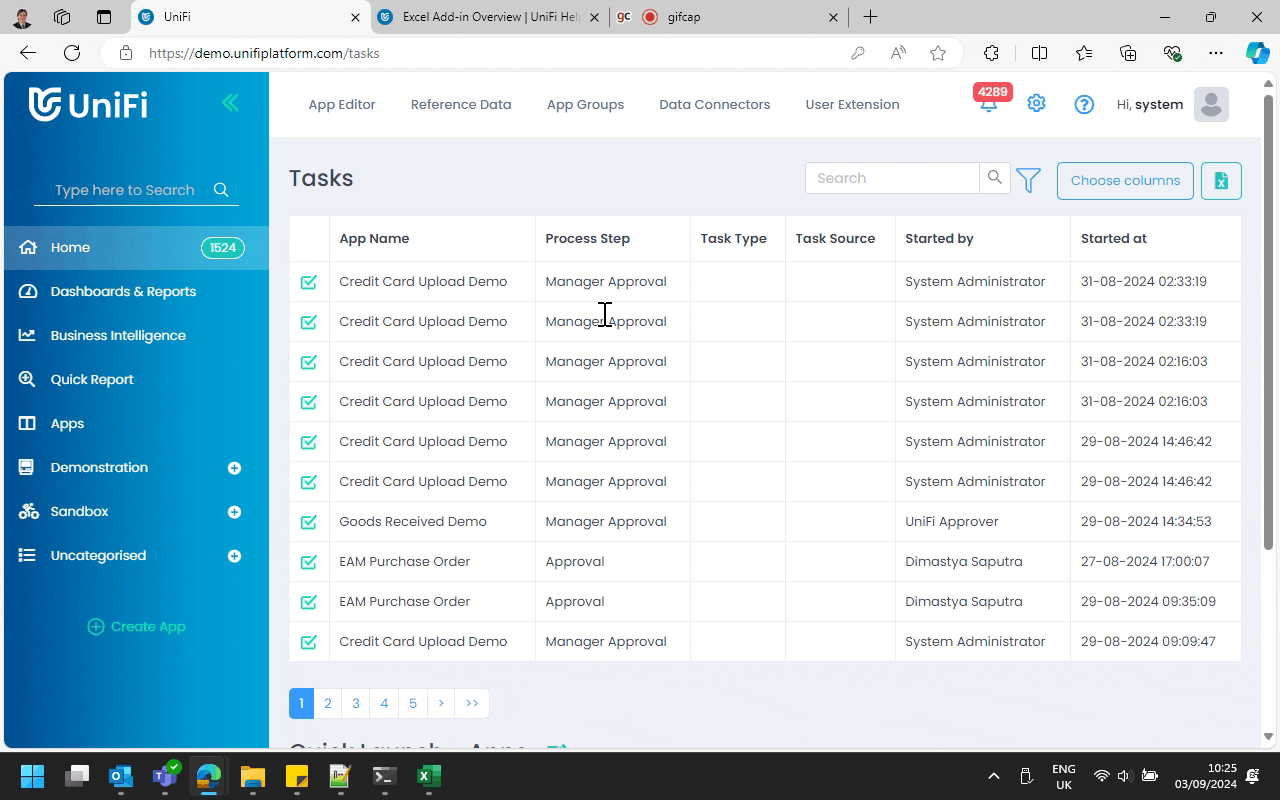
Using the Add-in
Once the add-in is installed and configured you are ready to start using the add-in. You can either use the supplied Excel template as a starting point or create your own uploads and downloads from scratch.
Whether uploading or downloading data, you will usually need space on the spreadsheet to store various parameters and an area that will contain the data being uploaded or receive the data being downloaded.