App Data Upload
This allows you to take data in an Excel spreadsheet and send that data to an app. As with the reference data upload you need a table containing the data, a cell to save the settings in and the 'ID' of the app. Similarly to reference data, you can get the ID of an app by selecting that app from those available and copying the relevant portion of the URL as highlighted below.
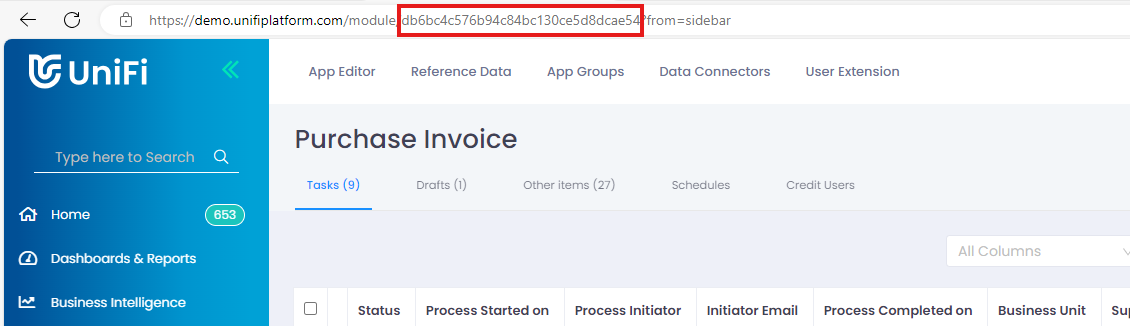
Data is mapped in the same way as reference data with a table containing the field ID's in the header, these can be obtained by editing the app and clicking on the individual fields to see the 'ID' setting. The app data upload screen has an additional option to 'submit after sending', if this is ticked then the transaction is submitted to the next step of the process in UniFi. If not then the transaction is created as a draft for further potential editing in UniFi prior to submission.
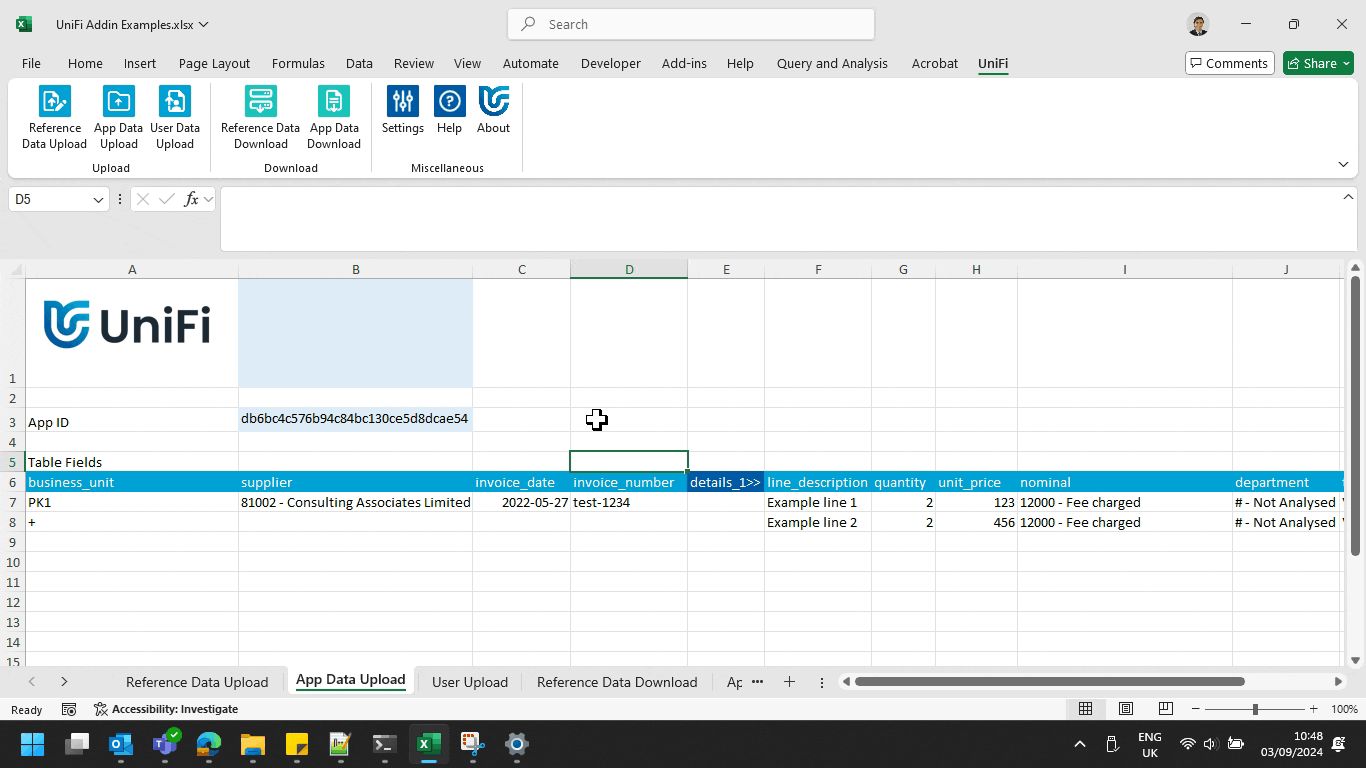
If you are submitting the transaction all mandatory fields must have been given a value otherwise the submission will fail.
Uploading tables
An app can contain a table of data which may itself contain several lines of information. In order to upload table data you should first get the table ID from examining the table settings within the app editor. You can then contain the table columns within column heading representing the table ID and the '>>' symbol to indicate the start of a table and '<<' to indicate the end. Put a '+' (plus sign) in the first column of the header data to indicate this is a continuation of the same transaction. In the example below the table 'details_1' is being uploaded with column headings 'line_description', 'quantity' etc.
In previous versions of the add-in the two double-quote marks ("") were unsed to indicate the continuation of a table. To maintain backward compatibility this will still work, but using the + symbol is now the recommended way of doing this.
Date format
When uploading to a date field please use the format 'yyyy-MM-dd', so 21st of December 2022 would be 2022-12-21. You can still use standard Excel date data types, but please use the formatting options to format as specified before sending.