Reference Data Download
Use this option to get data from a UniFi reference table into Excel for further viewing and analysis.
As with the reference data upload, you will need to get the reference data ID and paste into a cell on the spreadsheet. You will also need to create a table, but in this case just populate the header with the columns you want to extract. Also as with the upload you should assign a cell on the spreadsheet to store the settings.
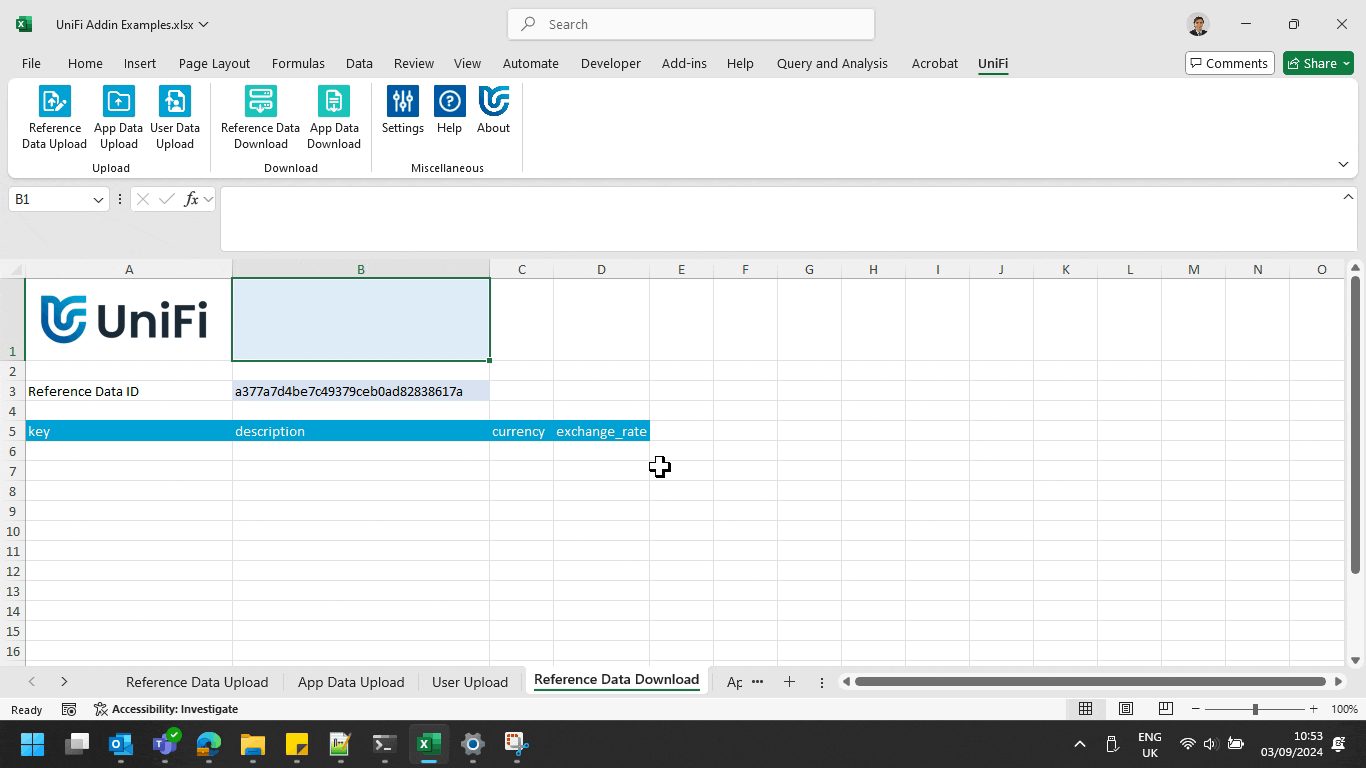
To re-use the settings simply double-click on the cell containing the settings (in this example A1) or single click in that cell and then click 'Reference Data Download' from the Excel ribbon.
If you want to make bulk amendments to existing reference data you should first download the data and ensure you include the 'key' field. You can then make the necessary changes and use 'Reference Data Upload' to send the data back in to UniFi (use a different cell to store the settings). Including the 'key' means existing records will be amended rather than new records created.